
Leads are potential customers that show interest in your product or services. It may be an individual or a company that shows interest in your products, goods, and services.
In organizations, the lead management process is very much needed in order to optimize the business process.Lead Management is one of the key functionality to improve business and help organizations to get more leads and to get more sales. Lead is one of the standard objects provided by Salesforce.
Lead Management Includes the following features…
- Leads generation: It represents the creation of leads in Salesforce. It includes the following steps:
- Click on the Leads tab in the Sales App Category.
- Click on New Button.
- After clicking on the New button, the user can see the details on the pop-up screen.
- User fills in the details and clicks on the Save button.
- Now the lead has been created in the Salesforce CRM.
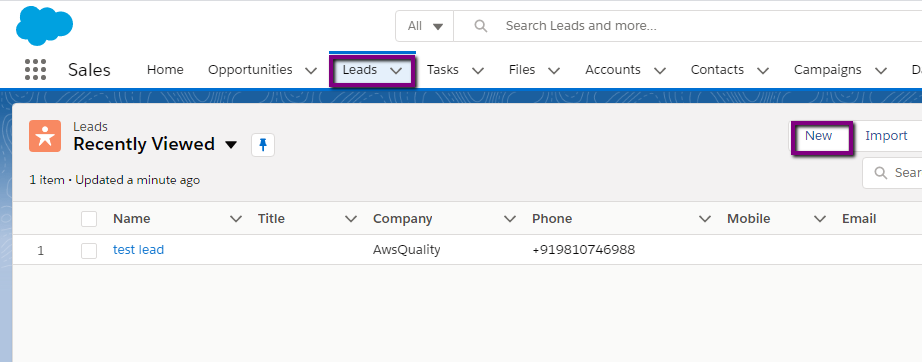
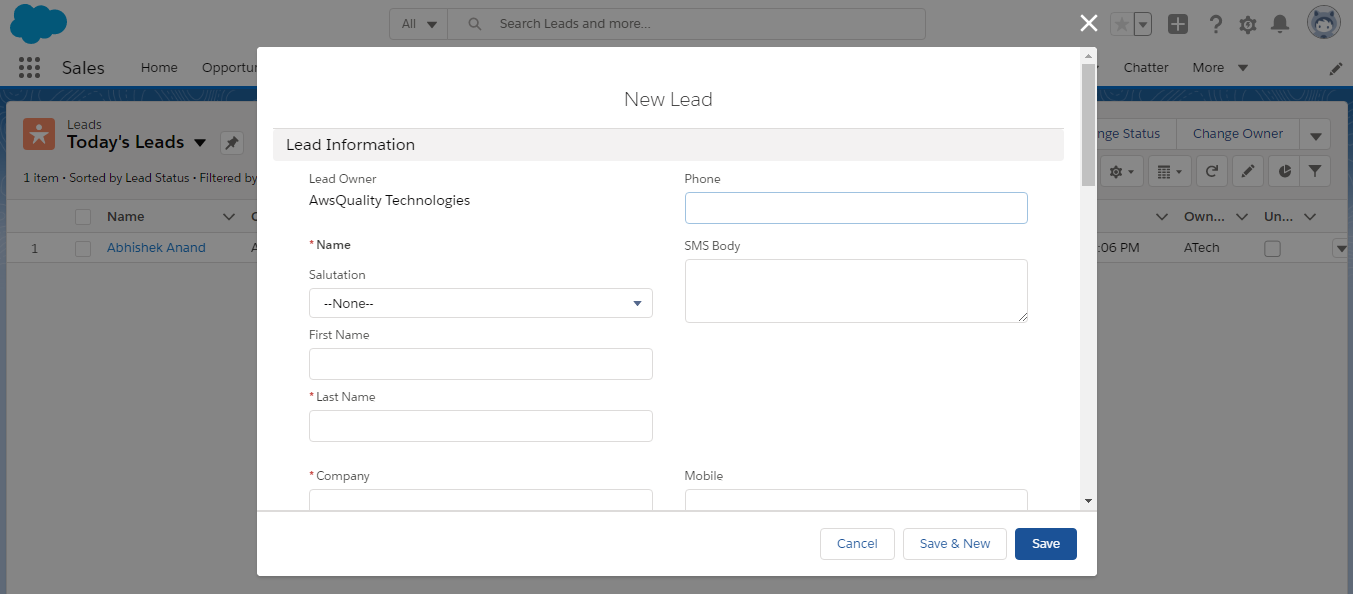
- Lead status: It includes the status like Open-Not Contacted, Working-Contacted, Closed-Converted, and Closed-Not Converted. It also provides options for users to create their own status based on their needs. Status of leads will be changed based on conditions that user-facing at the time of creating the leads.
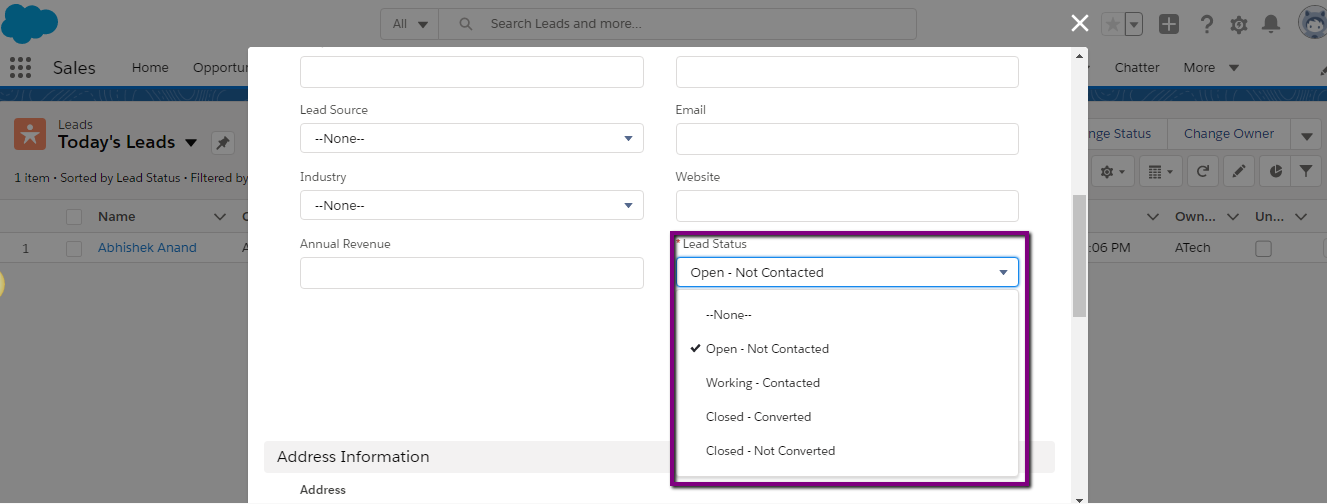
- Lead conversion: After the leads nurturing is done and when the leads are eligible for conversion, then we can convert lead as an opportunity. After the conversion of leads, It creates an account, contact, and opportunity. If the account & contact are existing, then the only opportunity will be created. Here we list down the process to convert the leads.
- Go to the details of the lead record.
- Click on the Convert button.
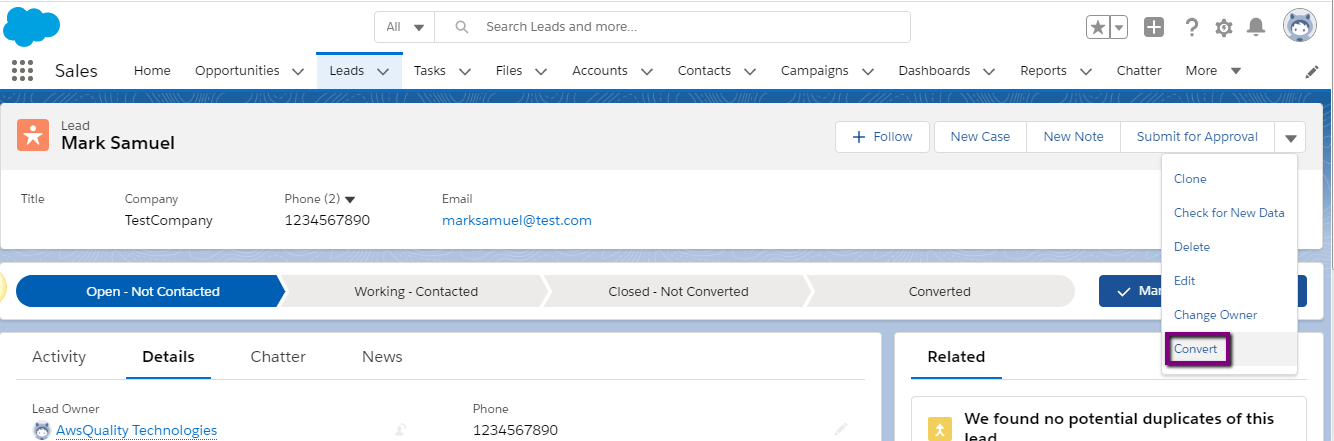
You will see the pop-up window named Convert Lead.
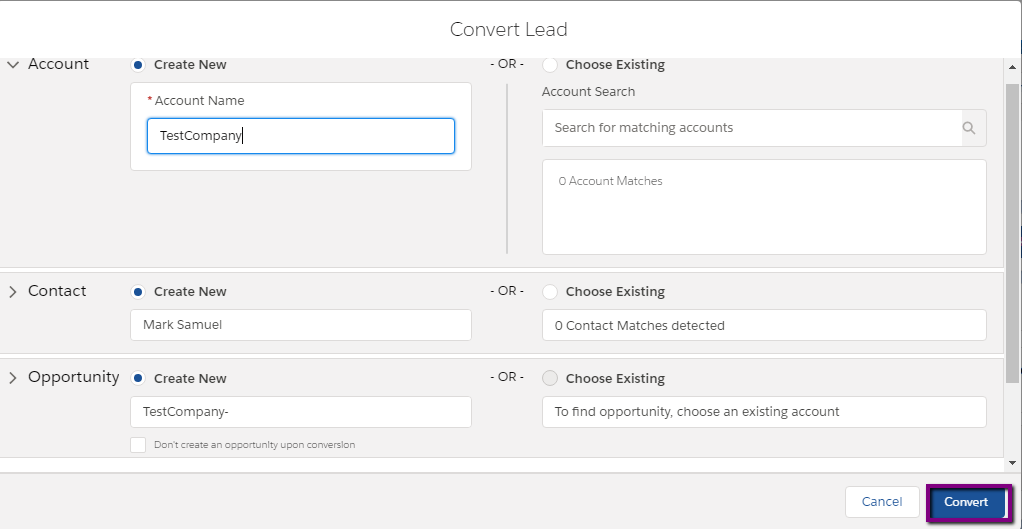
-
- Click on the Convert button.
- After clicking on the Convert button, you will see the success message as ‘Your lead has been converted’.
- You can see the opportunity, contact and Account will be created in your Salesforce CRM.
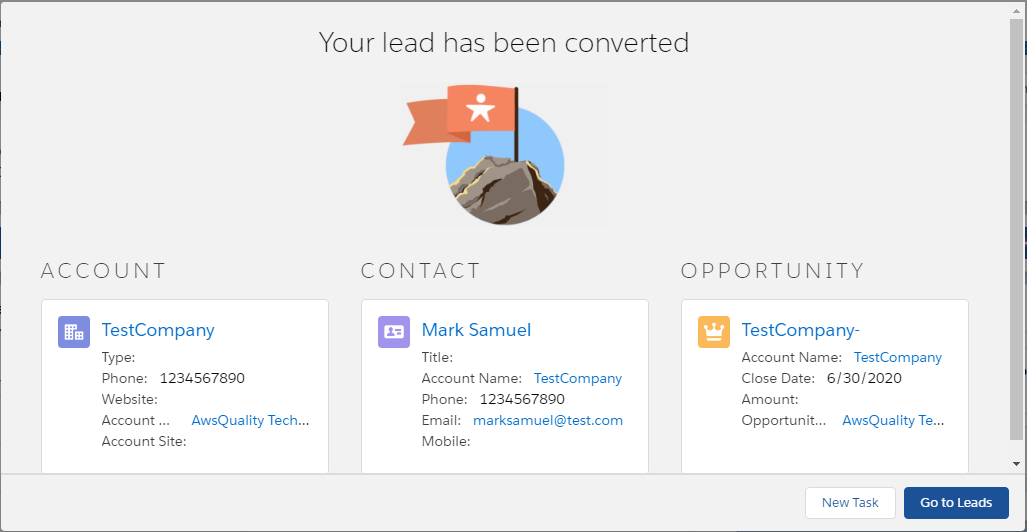
- Web to Lead: Salesforce Web-to-Lead features allow users to directly capture the leads from the website automatically when visitors fill the form on the website. This is built-in functionality in Salesforce. TO know more about Web to Lead please click here.
- Add to Campaign: It allows you to add leads to campaigns in order to run the email campaign. Here we list the steps to add leads to campaign…
- Select the multiple leads by just clicking on the radio button.
- Click on the Add to Campaign button.
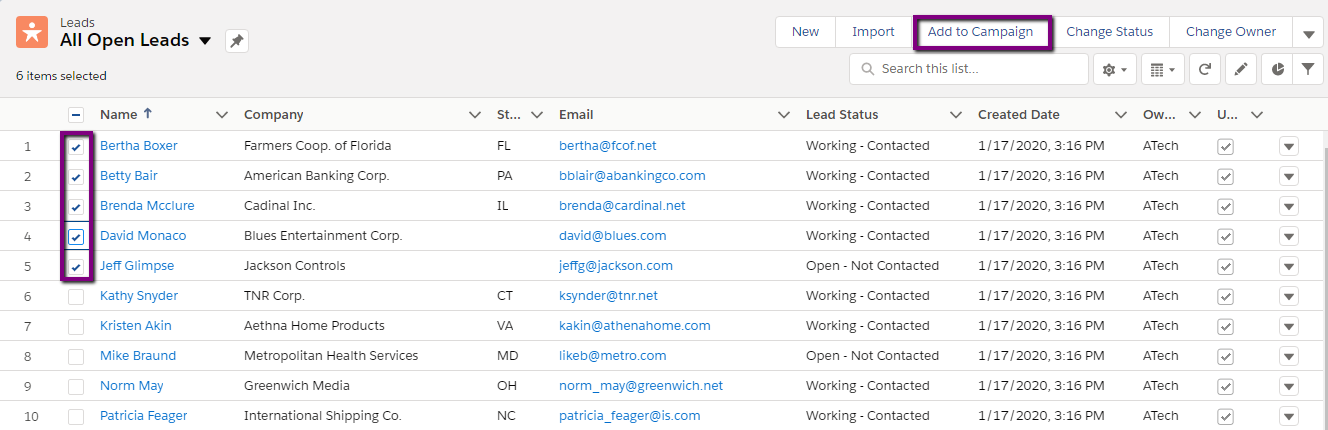
-
- You can see the pop-up window named Add to Campaign.
- Select the Campaign.
- Set the Member Status.
- Click on the Submit button.
- Now the leads have been added to the Campaign.
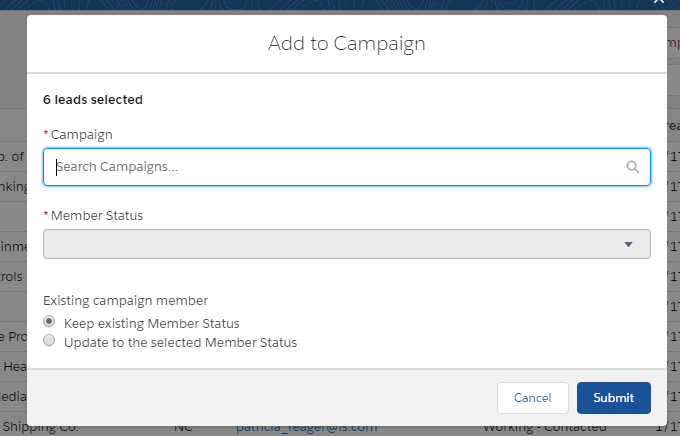
- Lead Assignment Rule creation: Lead assignment rule is a feature in the Salesforce which allows the administrators to define who should receive a lead with conditions. Here the steps are listed to create this rule…
- Go to Setup and type Lead Assignment Rule in the quick find box.
- Select the Lead Assignment Rules from left.
- Click on New button.
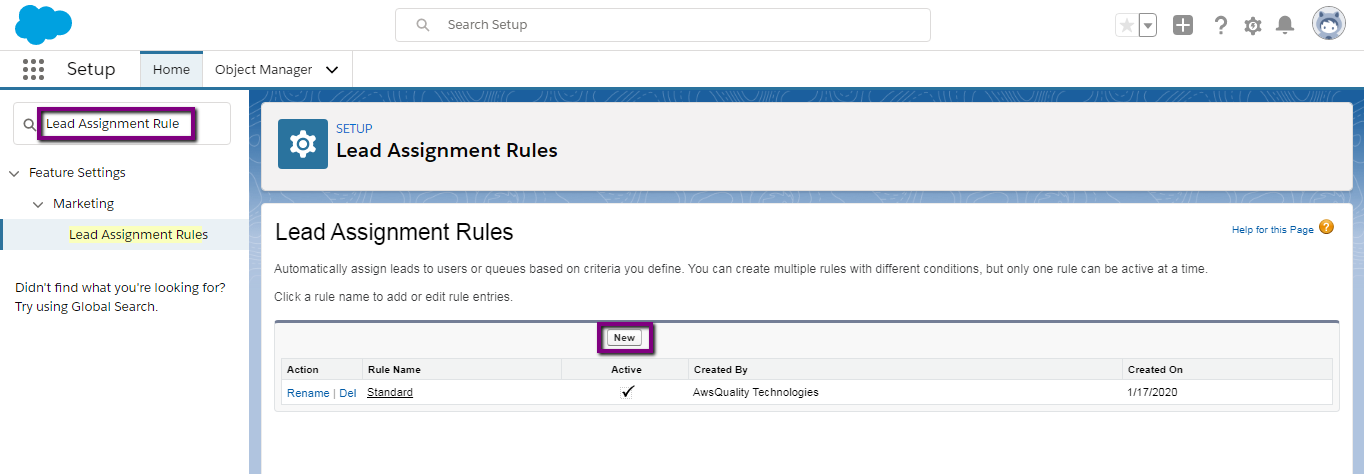
-
- Give the Rule name and make sure it should be active.
- Click on the Save button.
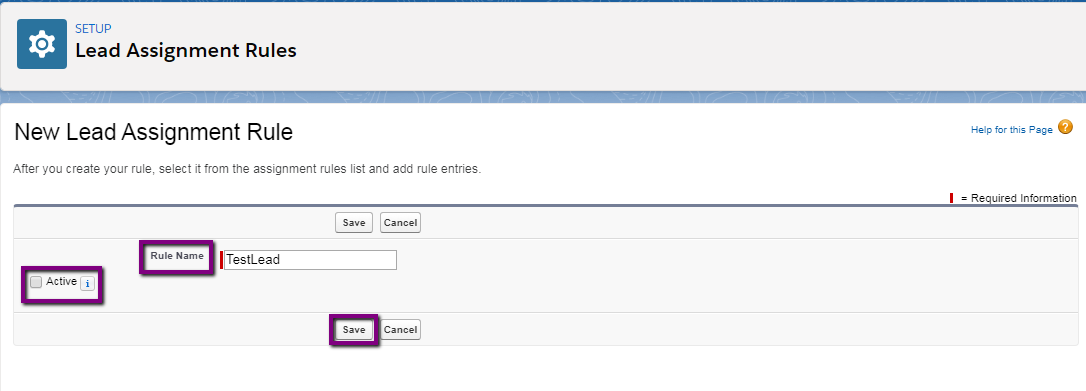
-
- Now click on the rule name.
- Click on New button.
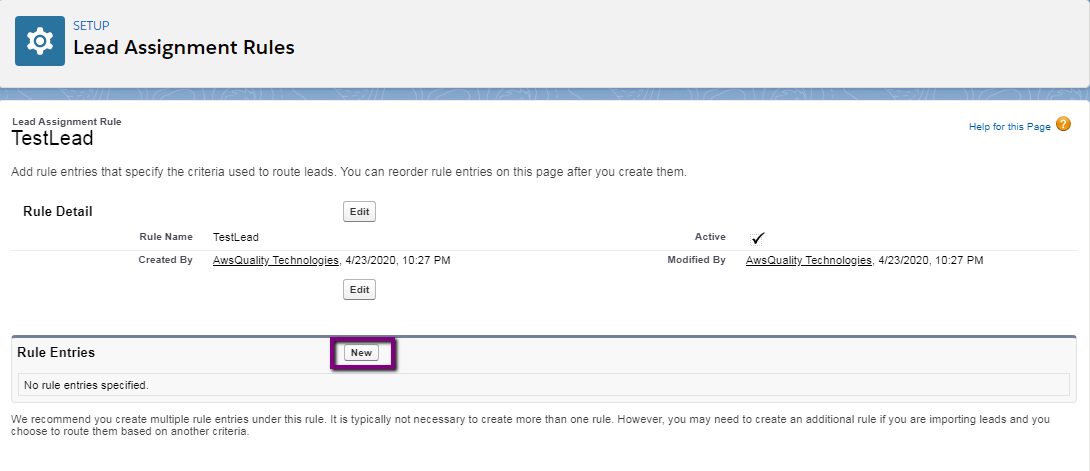
-
- Set the criteria.
- Choose the user to whom you want to assign the lead.
- Choose an email template in order to send the email to the user.
- Click on the Save button.
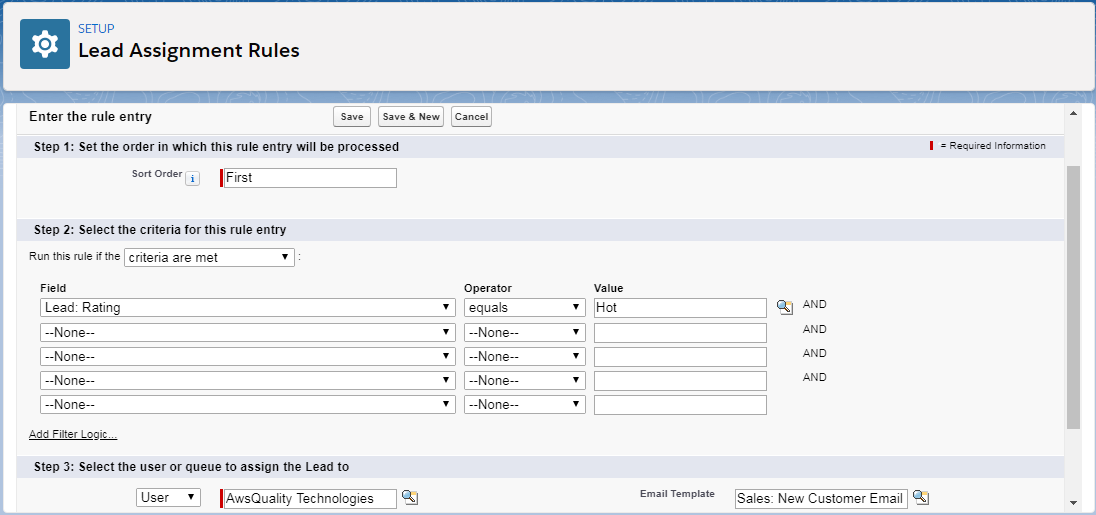
Conclusion
The key to long-term success for many organizations is a strong and effective Lead Management system. Therefore organizations should invest some time in a lead management system in order to optimize lead interactions and conversions.




