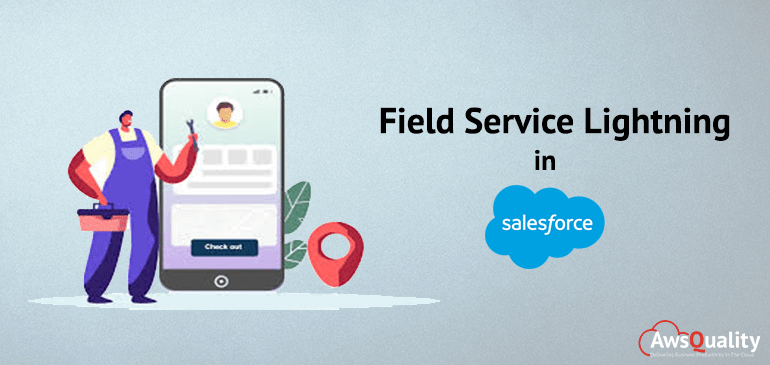
Ever try herding cats? It’s very similar to trying to run a mobile workforce without a field service management system. You’ll find field service management helpful in numerous industries, particularly those that employ mobile workers or contractors. That includes public utilities and transportation, vending machine services, telecommunications, waste management, financial services, retail, professional services, manufacturing, child care, and so much more.
Without an automated system, it is almost impossible to coordinate field operations — including scheduling service appointments, dispatching mobile staff and equipment, and monitoring vehicle positions, inventory stock, and appointment status. Thank goodness for Field Service Lightning!
Who Are the Field Service Players?
There are usually four players in the field service game: administrators, agents, dispatchers, and mobile workers, or those making service calls. Everyone has a specific job to do to keep things up and running.
A typical field service workflow begins with the Salesforce admin setting up Field Service Lightning to match the needs of your organization. Your agents create work orders as customer service calls come in. The dispatcher schedules appointments, optimizes them according to who has the right skills, carries the right parts and is in the right location. Mobile resources (or technicians) complete the service appointments and the job orders are closed.
What Makes Field Service Lightning Special ?
Field Service Lightning has three main parts that work together to give you a complete field service management solution.
Core Field Service Lightning features
You gain access to a suite of standard objects that you can find in Setup and as tabs in Salesforce when Field Service Lightning is enabled. These objects make up the core features of field service, including work order and service appointments.
Scheduling and optimization from a managed package
Field Service Lightning managed package made up of the core functionalities and includes:
- A Guided Setup tool that walks you through creating field service records and customizing your settings.
- A dynamic scheduling console that gives dispatchers and supervisors a bird’s-eye view of all team members and scheduled appointments.
- A scheduling optimizer that allocates resources to appointments in the most efficient way possible by accounting for technician skill level, travel time, location, and other factors.
- Scheduling policies and triggers that help you customize your scheduling model and display preferences.
A mobile app for your mobile workforce
The offline-friendly iOS and Android Field Service Lightning smartphone app makes work a pleasure for field technicians. App users can update work orders, track parts, gather customer signatures, and connect with dispatchers from their mobile devices. Download the app from the App Store or Google Play.
Start with the core features of Field Service Lightning, then add the managed package and the mobile app as needed.Once you have enabled Field Service Lightning, you can find the core features ready for configuration in Setup.
Enabling Field Service Lightning also activates geocoding, which means location data. You can use this data with a managed package to track when your employees are mobile at any time. How is that?
Field Service Lightning comes with a link to a managed package. The managed package offers a customized program, real-time map, and dispatcher console to get the right technology at the right job at the right time. No more cat-herding for you!
Although you can use the Salesforce app to communicate with your mobile workers on their phones, the Mobile Service Lightning app works without access to the web (no signal, no problem!).
FSL Admin
Admin will perform all configuration settings such as Enabling Field Service Lighting, Install the Optimized Service Package and set user permission sets to various users as required by our org.
Also Check : How does Cloud Computing change the traditional way of computing in the current scenario?
Enable & Installing Field Service Lightning…
- Enter Field Service in the Quick Find box, select Field Service Settings.
- Click toggle to enable Field Service Lightning.
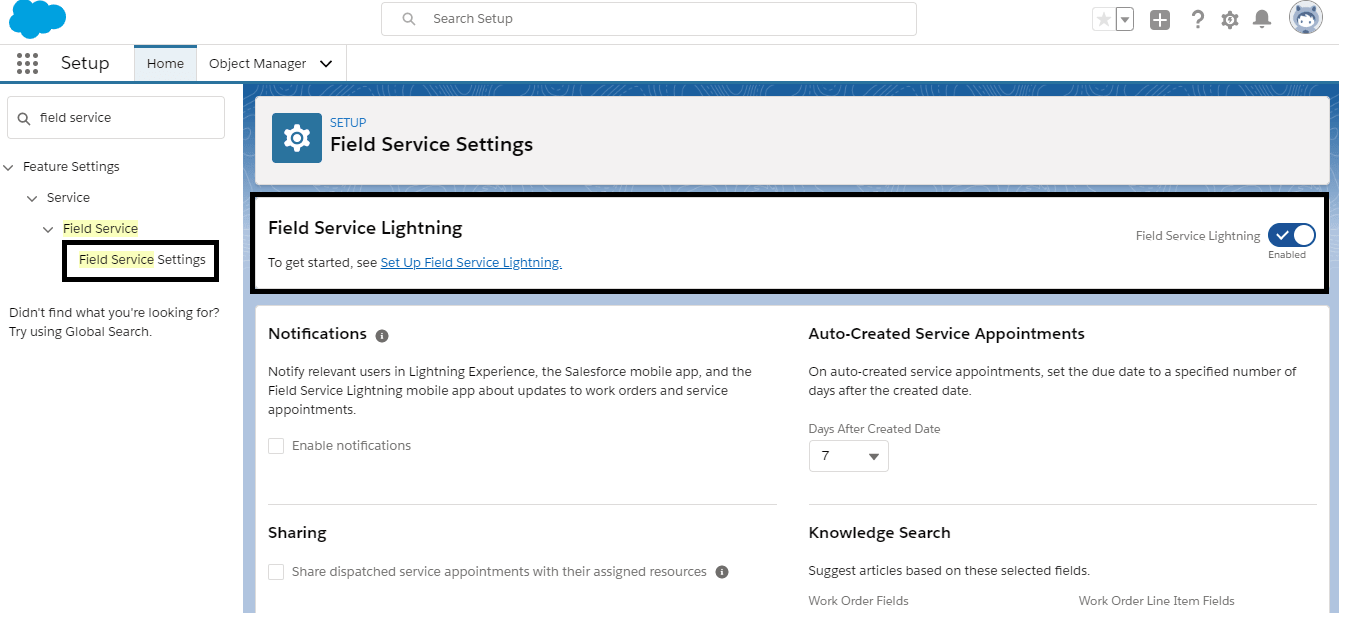
- Once Field Service Lightning is enabled, adjust the settings.
- If you want your workforce to stay informed about the work they’re assigned to do (and that’s a no-brainer, right?), under Notifications, select Enable notifications.
- Under Auto-Created Service Appointments, set the Days After Created Date to 3. This means the due date on auto-created appointments is three days after the created date.
- For both work orders and work order line items, make sure that the Subject field is selected as the field to search when suggesting articles from Salesforce Knowledge.
- Click Save.
Now Field Service Lightning is enabled in your org.
Create Your Field Service Players
You’ll need helpers to get your mobile services off the ground. You already have one, YOU.
Adjust your profile to fit a field tech out of New York.
- From Setup, enter Users in the Quick Find box, then select Users.
- Click your name in the user list.
- Click Edit, then change the following information.
- Select: Knowledge User
- Ensure Service Cloud User is selected.
- Time Zone: Eastern Time (America/New_York)
- Click Save.
You now have users you can assign as service resources so they have access to the core field service features.
Create Field Service Resources
Make yourself a service resource so you can bring service to your customers.
- From the App Launcher, find and select Service Resources.
- Click New.
- For Name, enter your name.
- For User, use the lookup field to select yourself.
- Use the Resource Type dropdown to select Technician.
- In the Description text box, enter: Field tech for the New York area.
- Select Active.
- Click Save.
Install the Managed Package
Now you’re ready to install the goodness of the Lightning Field Service Managed package right into your Organization. Salesforce regularly releases new versions of the Field Service Lightning managed package as part of their standard Spring, Summer, and Winter releases so it will be up-to-date.
- Open an incognito browser window in Chrome.
- In the incognito window, paste this link https://fsl.secure.force.com/install into the address bar to install the managed package.
- Click the link to install the most recent managed package to your Organization production org. For a business org, you may want to install new packages in a sandbox org first to test them.
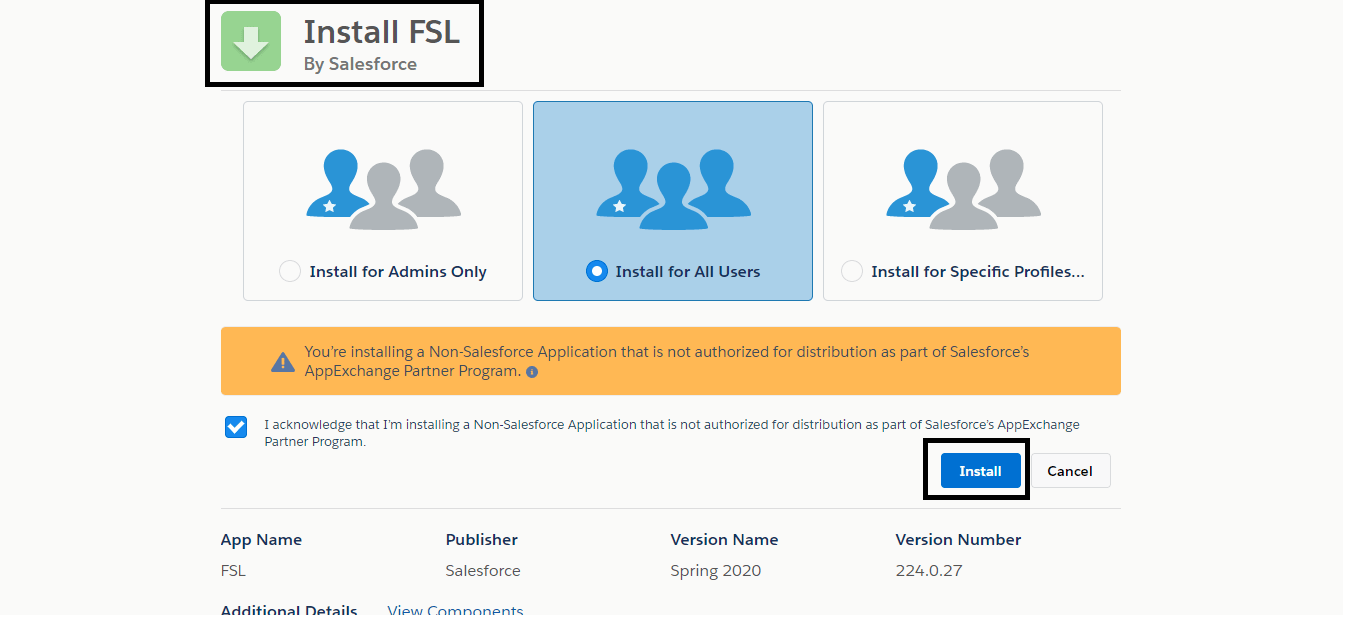
- Select Install for Admins Only, then click Install.
- Install for Admins Only selected.
- Approve the request to grant access to third-party websites for geolocation and optimization services.
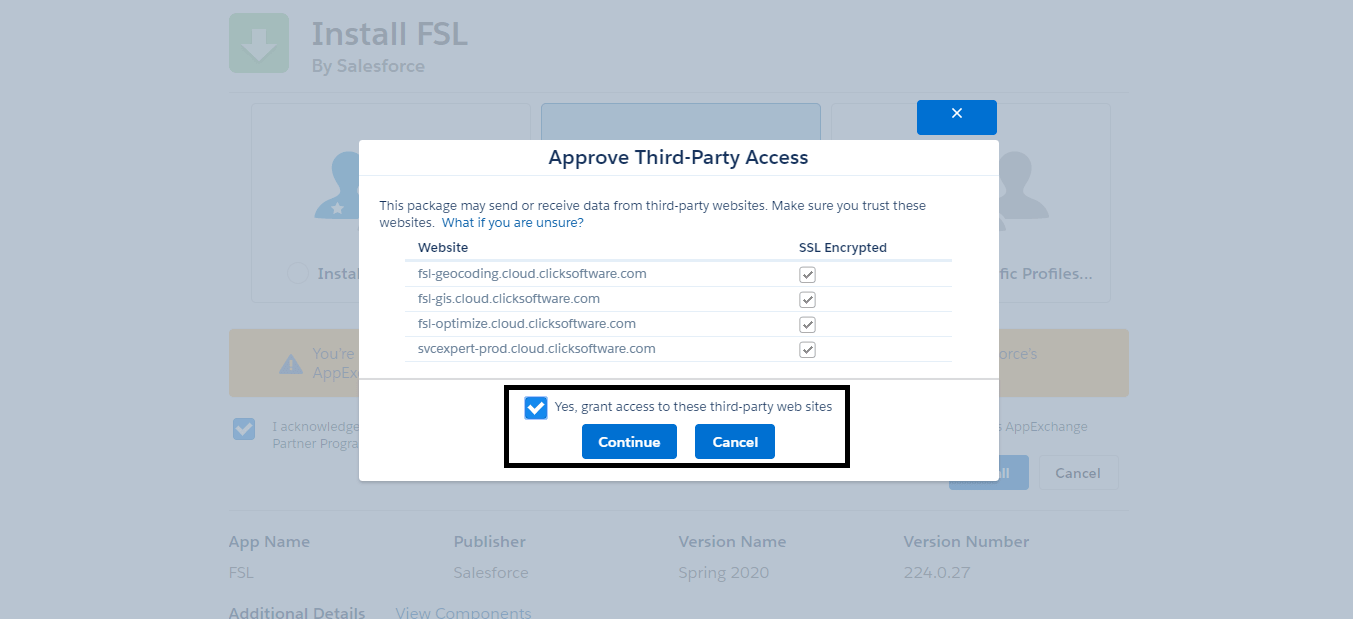
- Wait for a message telling you that you’ll be notified by email when the package is installed, and click Done. Spend a few minutes doing something fabulous while you’re waiting for the email.
If you’re having trouble finding your username and resetting your password, see this article. If you have trouble installing the package, see the Install Apps and Packages in Your Trailhead Playground unit of the Trailhead Playground Management module.
When you receive the email, head back to your playground and open the App Launcher App Launcher icon. Notice the brand-new tools! Here are the four most important ones.
- The Field Service Admin app (1) lets admins customize the managed package, manage scheduling and optimization, and use the dispatcher console.
- The Field Service app (2) lets dispatchers do what they do best: view and manage an airtight service schedule!
- The Field Service tab (3) leads to the dispatcher console, where you can manage your team’s service schedule.
- The Field Service Settings tab (4) is where you customize the managed package’s settings and access the Guided Setup tool. (Salesforce Setup includes a separate Field Service Settings page whose settings aren’t related to the managed package.)
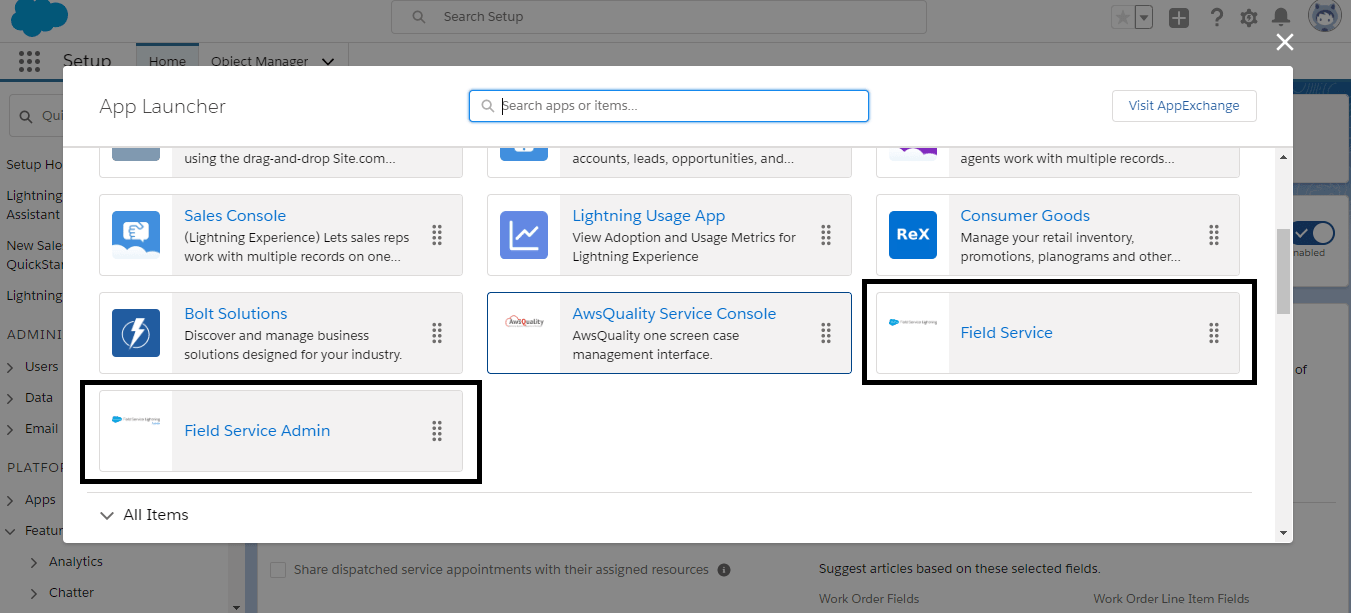
By default, the Field Service tab appears in the Field Service app, and the Field Service Settings tab appears in the Field Service Admin app. However, you can add the tabs to any app.
Create and Assign Permission Sets
The managed package comes with permission sets that determine the access for each of the common field service players. Create those permission sets so you can assign them to your users later.
- From the App Launcher, find and open Field Service Admin.
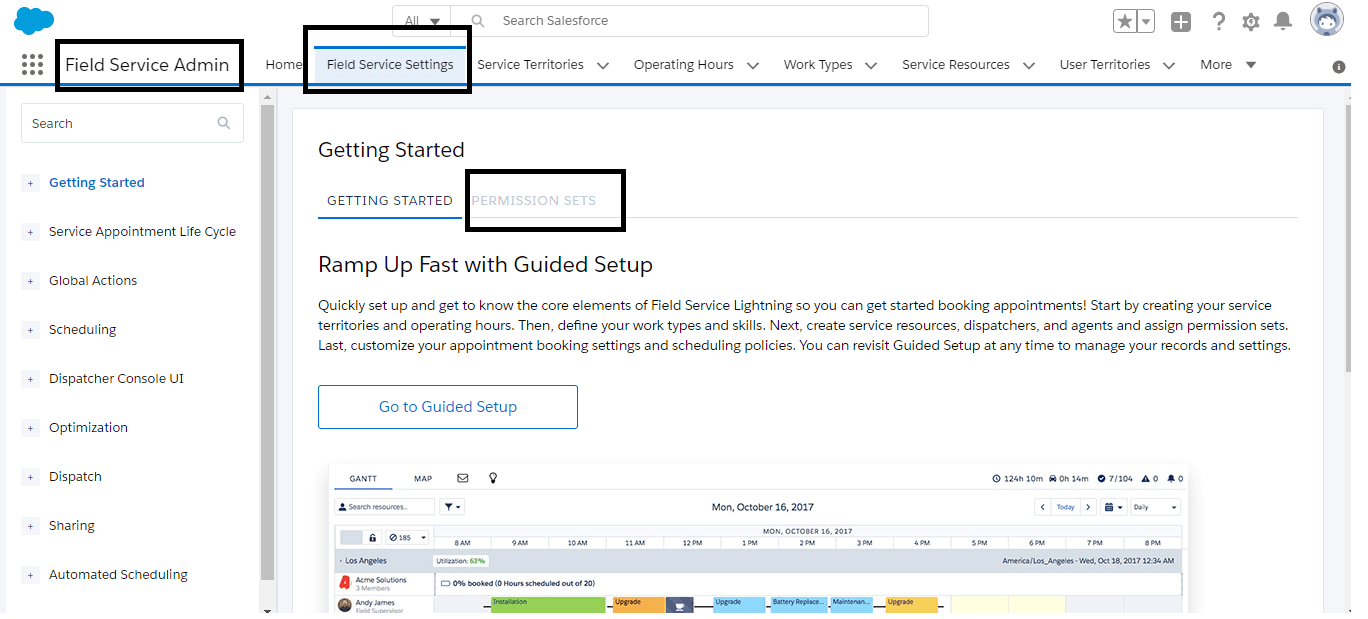
- Click the Field Service Settings tab, and then click Permission Sets.
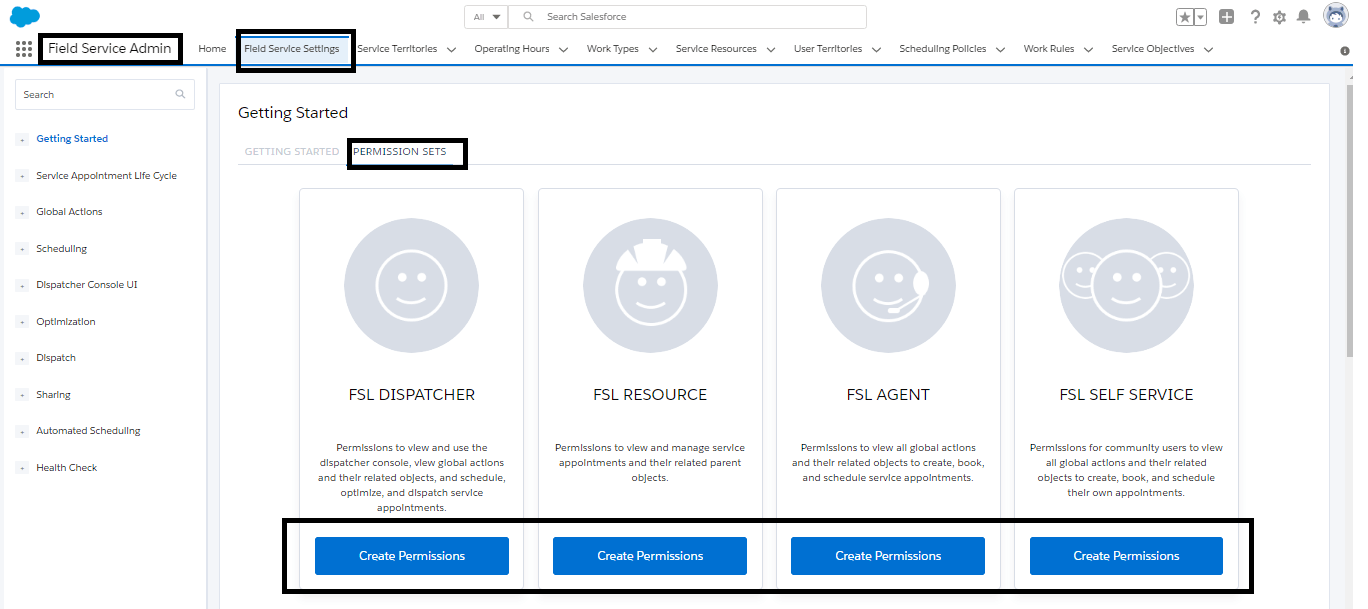
- Click Create Permissions on each of the six tiles.
- Click Save.
Time for a little power-up! Assign yourself the admin permission set so you can access Guided Setup and customize the managed package’s settings.
- Click the gear icon in the top right to open Setup.
- Enter Permission Sets in the Quick Find box and select Permission Sets. The permission sets you just created are part of the list now, too.
- Click FSL Admin Permissions.
- Click Manage Assignments.
- Click Add Assignments.
- Select your name and click Assign.
- Click Done.
- Close the Setup tab.
- Reload the Field Service Admin app page for the assignment to take effect.
You’ve finished installing the Field Service Lightning managed package, set up the permission sets, and made yourself an admin. But you’re just getting started.
Now you have a service resource record in Salesforce for your mobile worker (in this case, you!).
Conclusion
Finally, Field Service Lightning is an important tool for many industries like vending machine services, public utilities and transportation, telecommunications, waste management, in-home health and child care, financial services, retail, professional services, and manufacturing.




