
Create a Service Territory
Service forums help you organize your employees. They usually represent areas where your teams work, such as Los Angeles. They can also be functional areas, such as field sales and field service. So, for example, you can assign a Los Angeles home expert in the Los Angeles area.
Like your experts, real estate agents are also assigned to the service fields. When working on their first console, they only see the locations they are using.
Just like your technicians, dispatchers are also assigned to service territories. When they’re working in their dispatcher console, they see only the territories that they manage.
Also Check: Field Service Lightning in Salesforce
Use the Guided Setup to create the Los Angeles service territory.
- Find and select Field Service Admin from the App Launcher, then click the Field Service Settings tab.
- Click Go to Guided Setup.
- Click Create Service Territories.
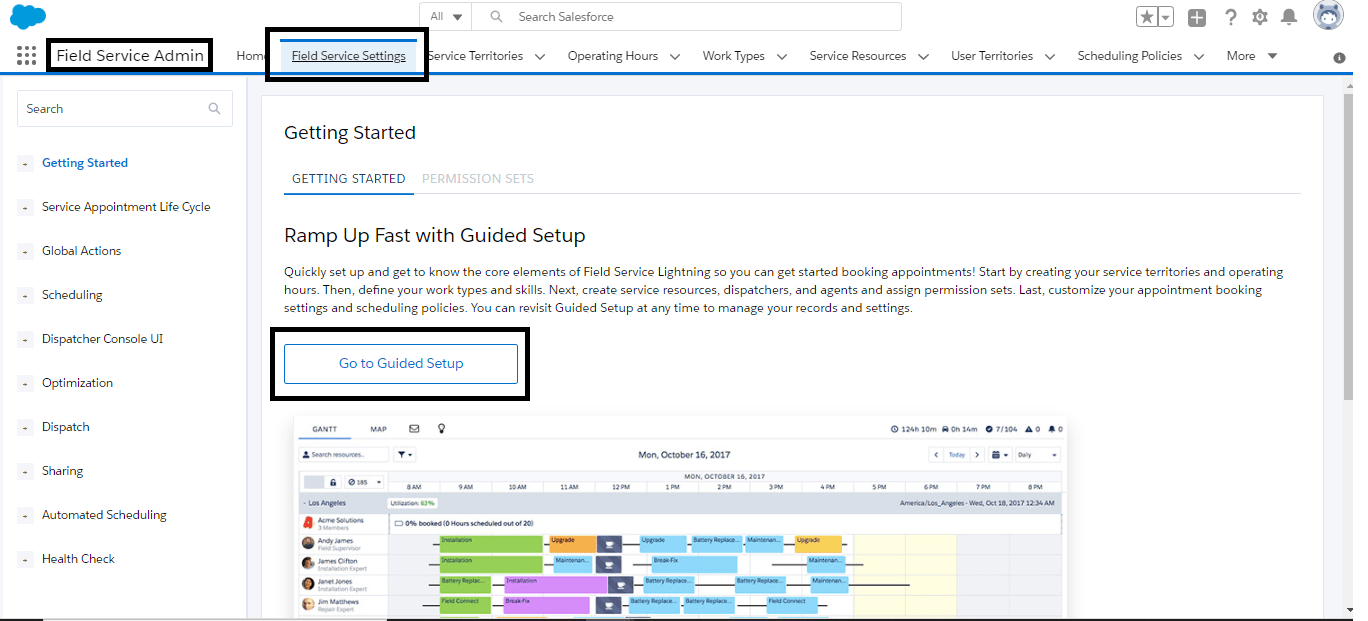
- Use Los Angeles as a service territory name and click Add.
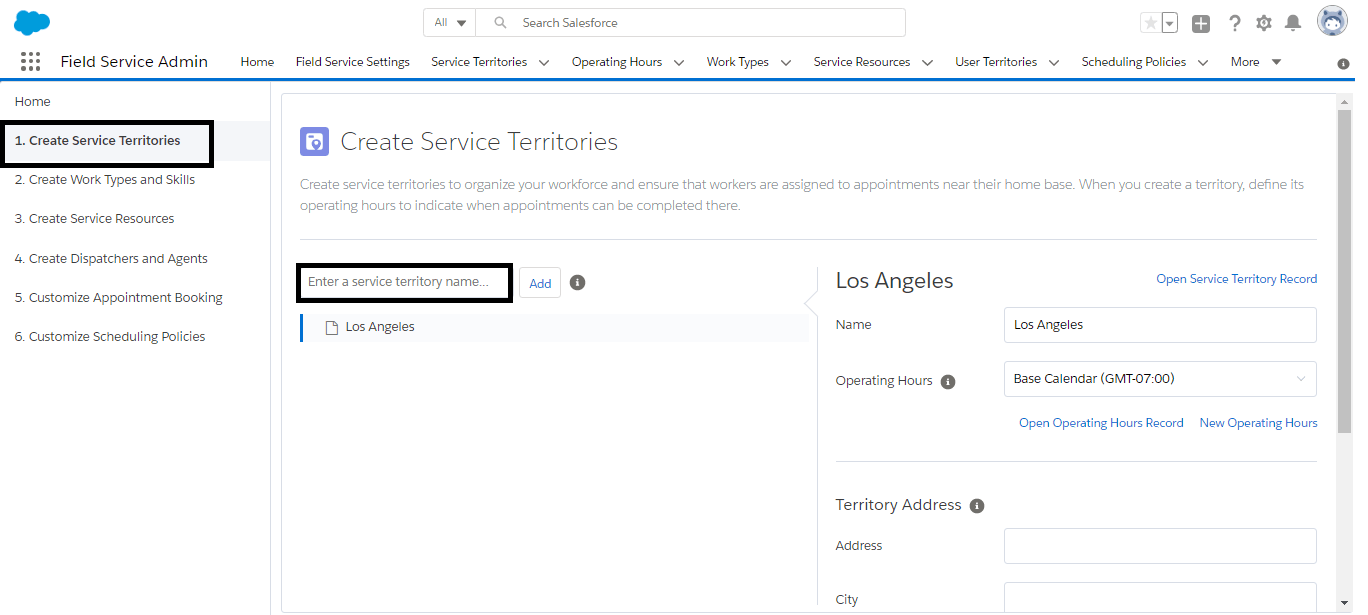
Note:- You can always edit fields on the service territory from this page in Guided Setup or from the Service Territories tab.
Create a Service Resource and Dispatcher
Now create a service resource to represent a technician in your Los Angeles territory. Let’s call him James Clifton. James has lived and worked in Los Angeles for a long time, and he’s a great technician. He’s ready for some work.
You play the part of dispatcher for that territory, which lets you manage James’s appointment assignments from the dispatcher console. Great things can be accomplished by a team of two.
First, set up your user profile.
- From Setup, enter Users in the Quick Find box, then select Users.
- Click Edit next to your name, then change the following information.
- Ensure that Service Cloud User and Knowledge User are selected.
- Set your time zone to (GMT-07:00) Pacific Daylight Time (America/Los_Angeles).
- Click Save.
Now, create a user to represent your reliable technician, James.
- Select Users again in the Setup menu.
- Click New User and enter the following information:
- First Name: James
- Last Name: Clifton
- Email: Your email address
- Username: Any valid value
- Nickname: jclifton
- User License: Salesforce
- Role: Installation and Repair Services
- Profile: Standard User
- Select Service Cloud User and Knowledge User
- Set the time zone to (GMT-07:00) Pacific Daylight Time (America/Los_Angeles).
- Deselect Generate a new password and notify the user immediately.
- Click Save.
- Close the Setup tab.
James needs a service resource record where you set up his service territory and his licenses and permissions.
- From the App Launcher, find and open Field Service Admin, and click the Field Service Settings tab. Click Go to Guided Setup.
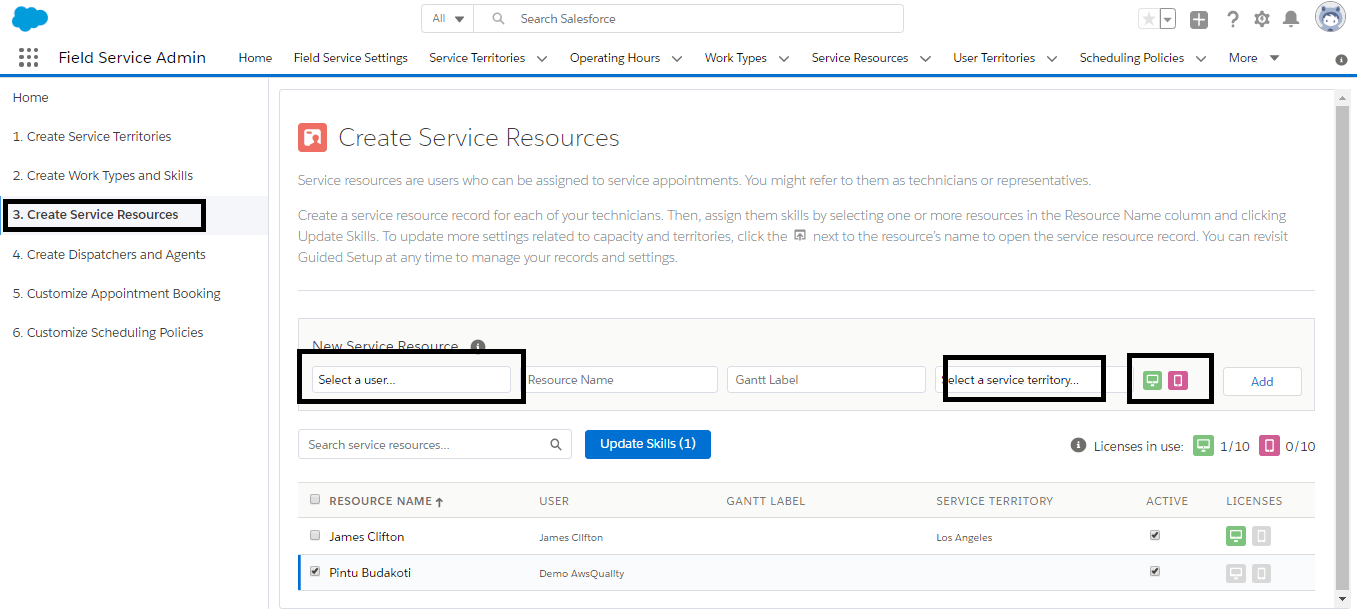
- Click Create Service Resources.
- Select James Clifton in the User field.
- Select Los Angeles as his service territory.
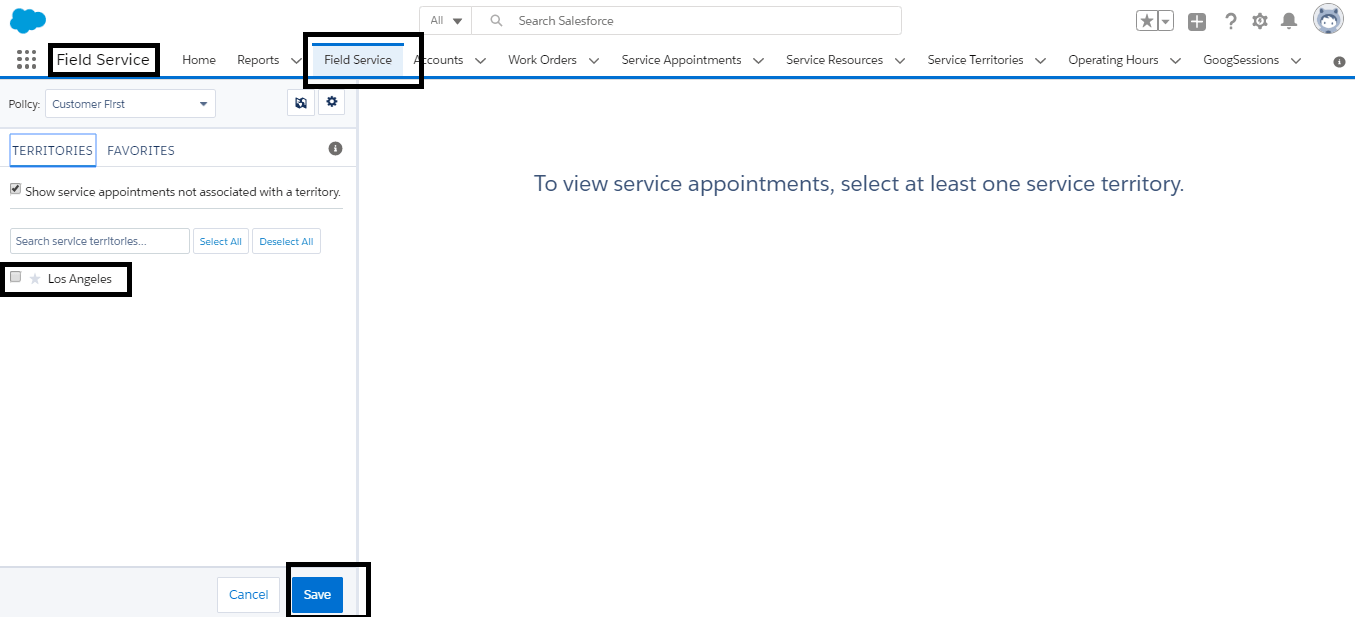
- Click both icons to assign James the Scheduling and Mobile licenses and permissions.
- Click Add.
James is all set up to start receiving work.
Last, make yourself a dispatcher for the Los Angeles service territory so you can start assigning work to James.
- In Guided Setup, click Create Dispatchers and Agents.
- Leave the user search field blank, and click Add.
- In the popup, select your name.
- Select the Los Angeles service territory.
- Click Assign Service Territories.
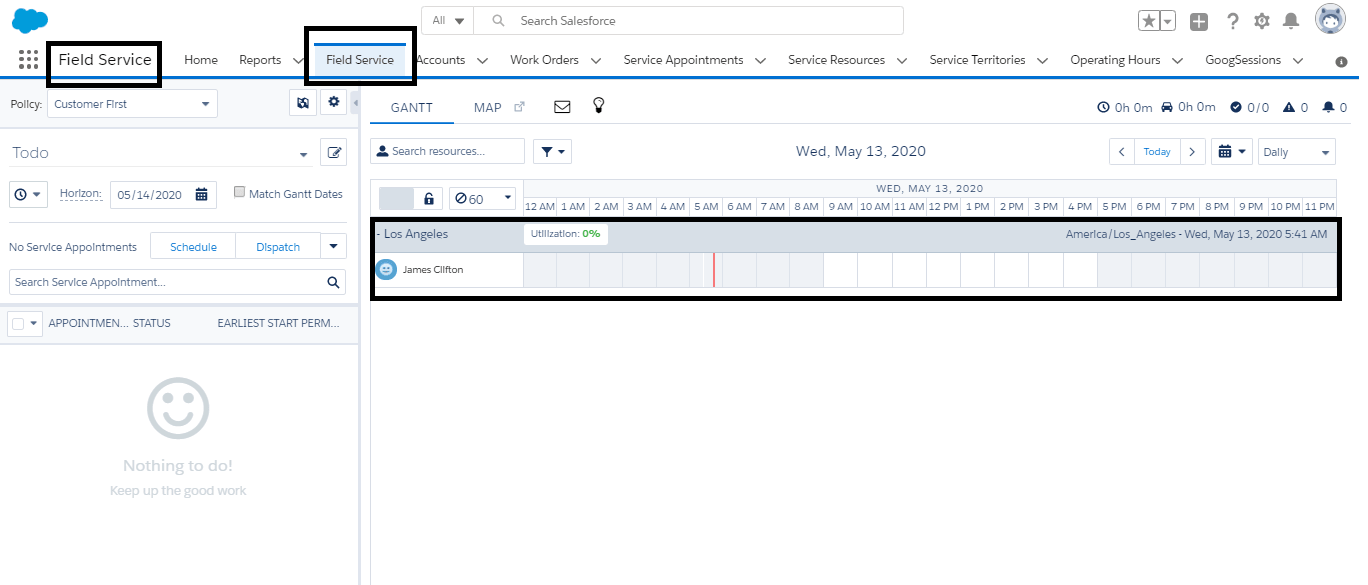
- Back on the Dispatcher and Agents page, click the left-hand icon to assign yourself the dispatcher license and permissions.
Now you can access the dispatcher console and get James to work.
Open Field Service from the App Launcher and select the Field Service tab and select the Los Angeles territory. The console looks pretty empty at this point, but you can see the schedule and James Clifton as an available technician. If you don’t see them, make sure that Today is selected in the Gantt.
You can also give community users access to the dispatcher console.
And you’ve done it! You’ve set up your organization, enabled Field Service Lightning, and installed the Field Service Lightning managed package. Created all the necessary permission sets and assigned them. Then you created a team with a dispatcher (you!) and a service technician (James). Now that you’ve stepped through the process here, are you ready to get started in your own org?
Our team provides affordable and effective Salesforce lightning services like development, consultant, automation testing, component testing, and more. To find out more, contact us today.




